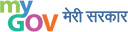Viewing Information for Various File Formats
This website includes some content that is available in non-HTML format. They might not be visible properly if your browser does not have the required plug-ins.
For example, Acrobat Reader software is required to view Adobe Acrobat PDF files. If you do not have this software installed on your computer, you can download it for free. The following table lists some plug-ins that you will require.
| Document Type | Download |
|---|---|
| PDF content | Adobe Acrobat Reader |
| Word files | Word Viewer (in any version till 2003) Microsoft Office Compatibility Pack for Word (for 2007 version) |
| Excel files | Excel Viewer (in any version till 2003) Microsoft Office Compatibility Pack for Excel (for 2007 version) |
| PowerPoint presentations | PowerPoint Viewer (in any version till 2003) Microsoft Office Compatibility Pack for PowerPoint (for 2007 version) |
| Flash content | Adobe Flash Player |
| Audio/Video Files |
Using the Search Facility
The Search facility is located at the top right hand corner of all the pages. The Basic Search enables you to search for a website using word OR phrase in site Title OR URL.
What is RSS Feed and how to use it?
RSS (Rich Site Summary) is a format for delivering regularly changing web content. Many news-related sites, weblogs and other online publishers syndicate their content as an RSS Feed to whoever wants it.
RSS solves a problem for people who regularly use the web. It allows you to easily stay informed by retrieving the latest content from the sites you are interested in. You save time by not needing to visit each site individually. You ensure your privacy, by not needing to join each site's email newsletter.
Feed Reader or News Aggregator software allow you to grab the RSS feeds from various sites and display them for you to read and use.
A variety of RSS Readers are available for different platforms. Some popular feed readers include Amphetadesk (Windows, Linux, Mac), FeedReader (Windows), and NewsGator (Windows - integrates with Outlook). There are also a number of web-based feed readers available. My Yahoo, and Google Reader are popular web-based feed readers.
Once you have your Feed Reader, it is a matter of finding sites that syndicate content and adding their RSS feed to the list of feeds your Feed Reader checks. Many sites display a small icon with the acronyms RSS, XML, or RDF to let you know a feed is available.
Once you pick an RSS feed reader, it is time to subscribe to RSS feeds.
How to Subscribe RSS Feed?
- Follow the instructions of your RSS feed reader. Each RSS feed reader is a little different.
- On a website or blog with a feed, find the RSS icon or button, left click, and see if the RSS Feed has information to help subscribe.
- On a website or blog with a feed, find the RSS icon or button, right click, copy link location, and paste the URL into your RSS feed reader.
- On a website or blog with a feed, find the button for your particular RSS Feed Reader, click and follow instructions.
Sitemap
You can visit Sitemap page to get an overall view of the contents of this site. You can also navigate around the site by clicking on the Sitemap link.
Screen Reader Access
Ministry of Culture website complies with World Wide Web Consortium (W3C) Web Content Accessibility Guidelines (WCAG) 2.0 level AA. This will enable people with visual impairments access the website using assistive technologies, such as screen readers. The information of the website is accessible with different screen readers.
Various Screen Readers to choose from
| Screen Reader | Website | Free / Commercial |
|---|---|---|
| Screen Access For All (SAFA) | http://safa-reader.software.informer.com/download/ | Free |
| Non Visual Desktop Access (NVDA) | http://www.nvda-project.org/ | Free |
| System Access To Go | http://www.satogo.com/ | Free |
| Thunder | http://www.screenreader.net/index.php?pageid=11 | Free |
| Hal | http://www.yourdolphin.co.uk/productdetail.asp?id=5 | Commercial |
| JAWS | http://www.freedomscientific.com/jaws-hq.asp | Commercial |
| Supernova | http://www.yourdolphin.co.uk/productdetail.asp?id=1 | Commercial |
| Window-Eyes | http://www.gwmicro.com/Window-Eyes/ | Commercial |
Speech Recognition Support
The information of the website is accessible with different speech recognition software, such as Dragon Naturally Speaking as well as Speech Recognition support available in Windows Vista and Windows 7 operating systems.. This will enable people with mobility impairments, people with visual impairments and senior citizens access the website using assistive technologies, such as speech recognition software.
Information related to Speech Recognition Software
| Speech Recognition Software | Website | Free / Commercial |
|---|---|---|
| Dragon Naturally Speaking | http://www.nuance.com/ | Commercial |
| Windows Speech Recognition in Windows Vista | http://www.microsoft.com/enable/products/windowsvista/speech.aspx | Commercial |
| Speech Recognition in Windows 7 | http://www.microsoft.com/enable/products/windows7/ | Commercial |
Accessibility Statement
We are committed to ensure that the Ministry of Culture portal is accessible to all users irrespective of device in use, technology or ability. It has been built, with an aim, to provide maximum accessibility and usability to its visitors. As a result this portal can be viewed from a variety of devices such as Desktop / Laptop computers, web-enabled mobile devices; etc.
We have put in our best efforts to ensure that all information on this portal is accessible to people with disabilities. For example, a user with visual disability can access this portal using assistive technologies, such as screen readers and screen magnifiers.
We also aim to be standards compliant and follow principles of usability and universal design, which should help all visitors of this portal.
This portal is designed using XHTML 1.0 Transitional to meet Guidelines for Indian Government Websites and also adheres to level A of the Web Content Accessibility Guidelines (WCAG) 2.0 laid down by the World Wide Web Consortium (W3C). Part of the information in the portal is also made available through links to external Websites. External Websites are maintained by the respective departments who are responsible for making these sites accessible
Ministry of Culture is working towards making its portal accessible for persons with disabilities, however currently Portable Document Format (PDF) files are not accessible. In addition, information provided in Hindi language is also not accessible.
If you have any problem or suggestion regarding the accessibility of this portal, please write to us to enable us to respond in a helpful manner. Do let us know the nature of the problem along with your contact information.